無法安裝Windows,因為此電腦的磁碟配置不受UEFI韌體支援。
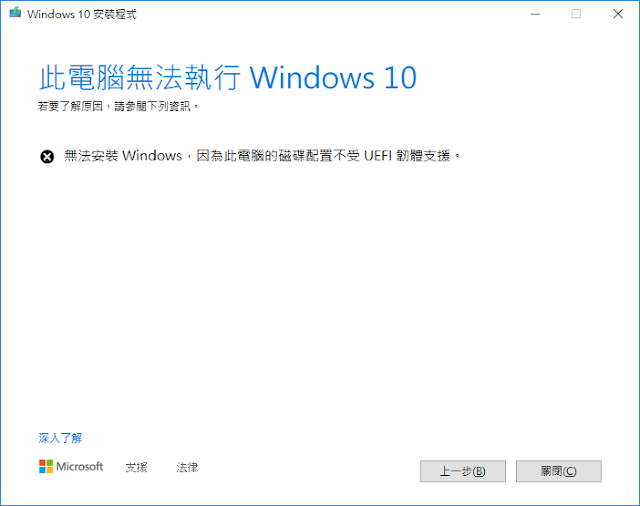
solution 1: fix boot loader with legacy mode in hdd bcdboot c:\windows /f all /s c: /l zh-tw 有人成功過,不過我是不敢去直接對開機碟下這種指令。 所以我去把開機碟在磁碟管理裡壓縮大小,讓出261MB分割給開機管理程式,比如H:。 然後把上面指令下 bcdboot c:\windows /f BIOS /h c: /l zh-tw 依舊是失敗的,不過有人成功過而且有附圖,姑且判定是我自己沒有搞清楚。 solution 2: to find a flash disk with f32, then make a boot management in this flash dis. booting with the flash disk, finally update os. C:\Windows\system32>bcdboot c:\windows /f BIOS /s e: /l zh-tw 開機檔案已順利建立。 使用者這種方法要在BIOS/UEFI裡設定e:所在的Partition開機,而且必須設定UEFI模式開機,跟我們要BIOS+MBR不符,根本無法安裝,提出這個方法的人講得頭頭是道,結果自己沒附圖也沒試,提出者給的指令為 C:\Windows\system32>bcdboot c:\windows /f legacy /s e: /l zh-tw,根本沒有legacy這個參數。 其實solution很簡單,回歸DOS本心,DOS時代都怎麼設定開機的,不就把OS所在Partition把他Mark成Actvie,然候用BIOS模式開機,這是廢話,因為那個年代沒有UEFI。 ▲ Win10裡已經沒有fdisk,所以也不能下fdisk /mbr,取而代之是diskpart,記得用管理員權限開啟。 ▲ list part 找到OS所在分割,我是放在磁碟分割2,,select part 2選擇磁碟分割2,active標記使用中,這翻譯真的超爛,他就是告訴開機程序要來這找OS碟所做的記號,最後list part就看到還念的星號了,重開機去BIOS/UEFI裡CSM開啟調整legacy模式,重新開機進入OS。 ▲ 系統資訊中看到BIOS模式為舊型。此時就是我們要的...